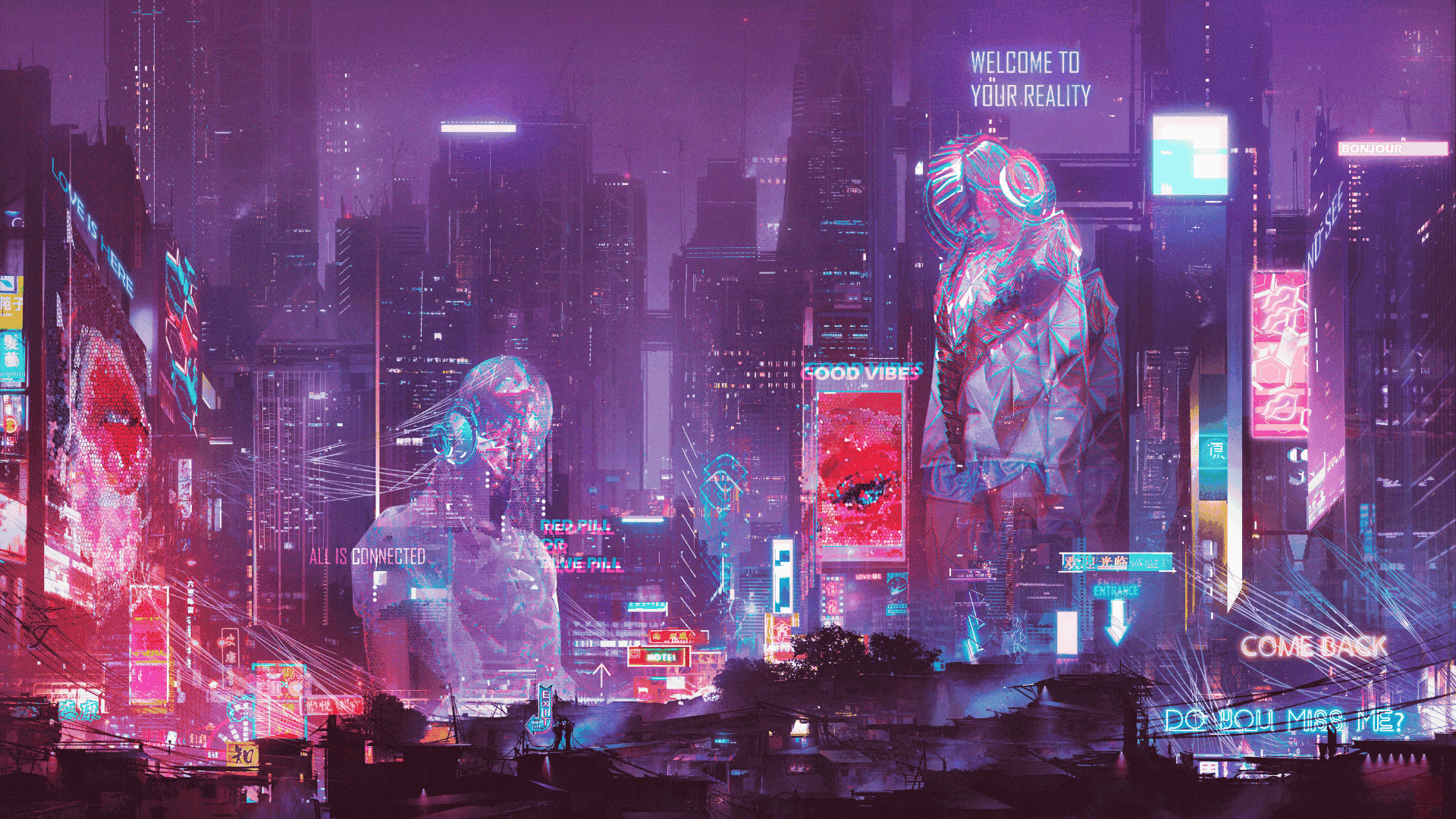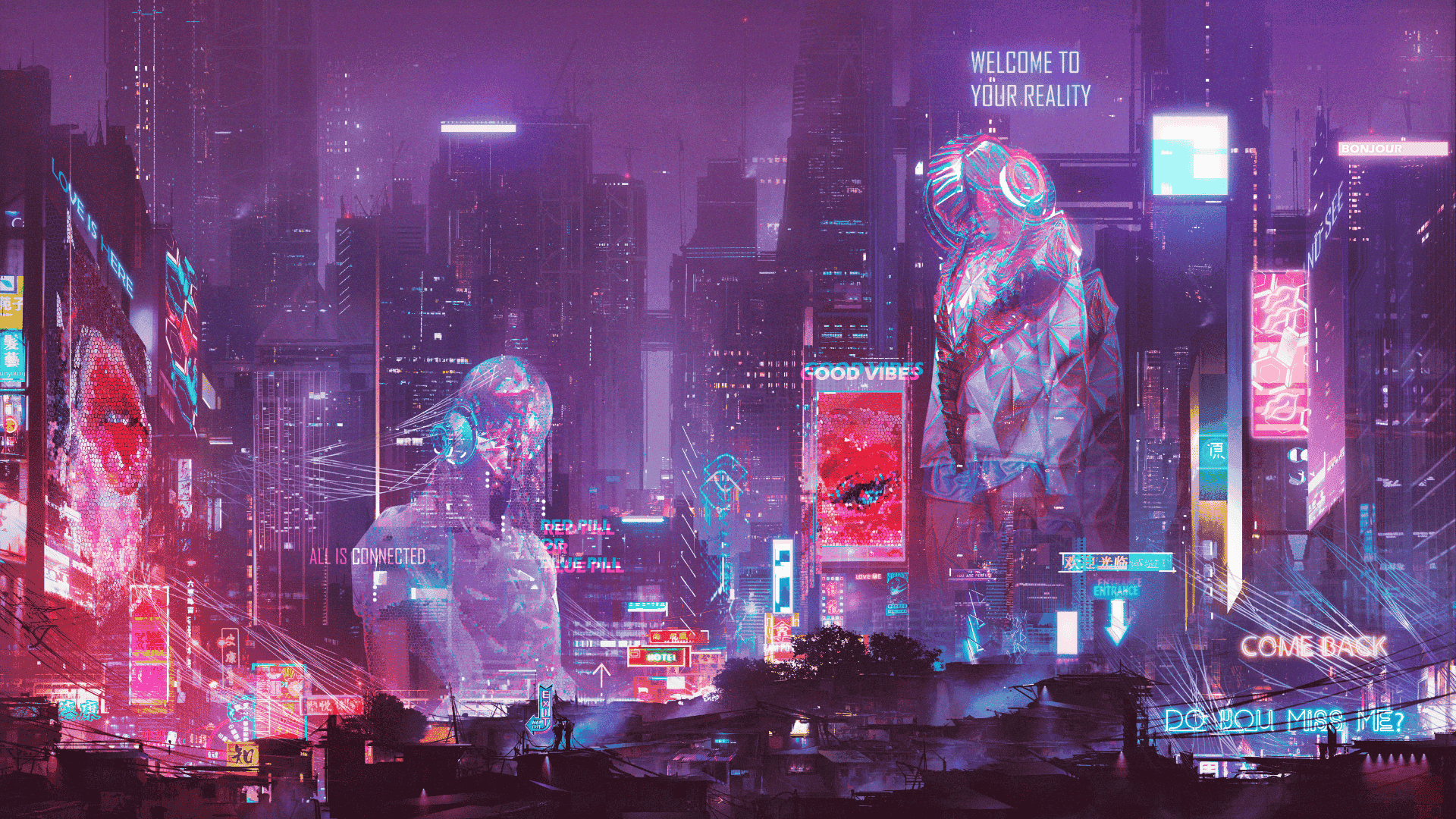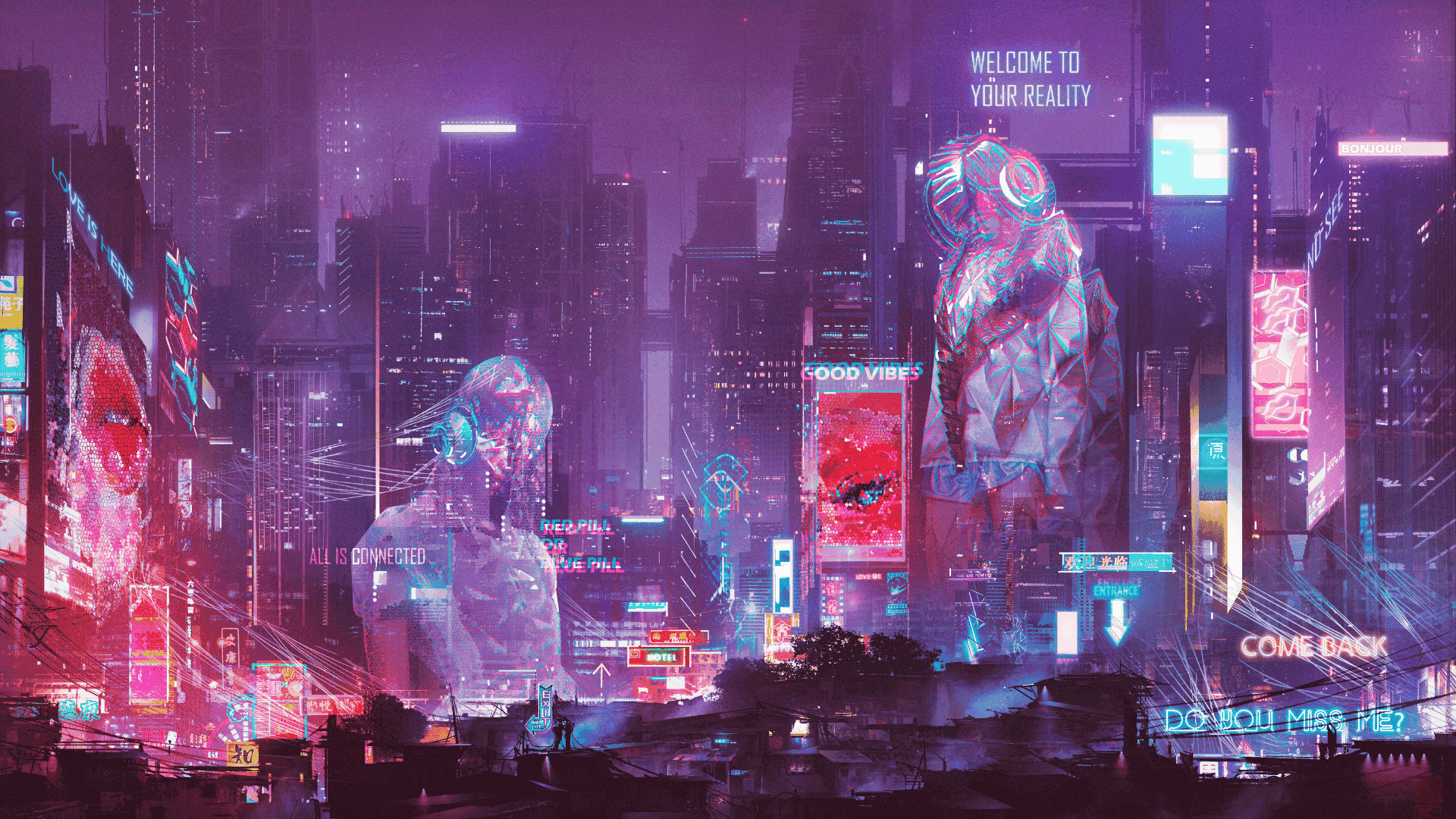hexo生成永久路径
hexo-abbrlink是一个将文章的路径变成也给随机数的插件,它可以使你生成的路径从hexo默认的http://xxx.xxxx.top/year/mouth/day/xxx.html变成http://xxx.xxxx.top/posts/123321.html ,这大大缩短了文章的路径。
插件非常便利,但是我在使用的时候遇到了一个可能独属于我的问题,因为之前使用公众号原文链接使用的是原来的链接,而这个插件是后来安装的。如果我使用了,那么我的公众号的原文链接就跳转不到了,这令我非常的苦恼。
butterfly主页头背景图以及post页头背景图的修改
butterfly页脚背景去除
valine评论魔改
https://cdn.jsdelivr.net/gh/HCLonely/Valine@latest/dist/Valine.min.js
1
2
3
| master: 'ef2aca03b77e6934e3a45ccc751c5e91', //博主邮箱md5加密32位小写
tagMeta: ["博主","小伙伴","访客"], //标识字段名
friends: [], //小伙伴邮箱Md5
|
标签外挂
(不是标准markdown格式,hexo独有,有的是buttery主题独有)
Note
Note
tag-hide
tag-hide标签隐藏
如果你想把一些文字、内容隐藏起来,并提供按钮让用户点击显示。 可以使用这个标签外挂。
。。。
inline在文本里面添加按钮隐藏内容,只限文字
(content 不能包含英文逗号,可用‚)
1
| {% hideInline content,display,bg,color %}
|
content: 文本内容
display: 按钮显示的文本(可选)
bg: 按钮的背景颜色(可选)
color: 按钮文本的颜色(可选)
1
2
3
| 这里谁最帅?{% hideInline 当然是作者),查看答案,#FF7242,#fff %}
门里有匹马? {% hideInline 闯 %}
|
这里谁最帅? 当然是作者)
门里有匹马? 闯
block独立的block隐藏内容,可以隐藏很多内容,包括图片,代码块等等
(display 不能包含英文逗号,可用 ‚ )
1
2
3
| {% hideBlock display,bg,color %}
content
{% endhideBlock %}
|
- content: 文本内容
- display: 按钮显示的文本(可选)
- bg: 按钮的背景颜色(可选)
- color: 按钮文本的颜色(可选)
1
2
3
4
| 显示内容
{% hideBlock 显示内容 %}
没啥可以显示的
{% endhideBlock %}
|
显示内容
如果你需要展示的内容太多,可以把它隐藏在收缩框里,需要时再把它展开。
(display 不能包含英文逗号,可用‚)
1
2
3
| {% hideToggle display,bg,color %}
content
{% endhideToggle %}
|
Demo
1
2
3
4
5
| {% hideToggle Butterfly安裝方法 %}
这里能装下很多东西哦
{% endhideToggle %}
|
Butterfly安裝方法
Tabs
Tabs多模块内嵌
label
label高亮文字
高亮所需的文字
Demo
1
| 大家好:欢迎来到{% label 春季赛 %}现场,现场的{% label 观众 blue %}都很{% label 热情 red %}啊。好了,{% label 废话 pink %}不多说,接下来我们来看看今天的BO3{% label 参赛队伍 green %}。
|
大家好:欢迎来到春季赛 现场,现场的观众 都很热情 啊。好了,废话 不多说,接下来我们来看看今天的BO3参赛队伍 。
flink
flink卡片模块
hexo双栏布局
hexo双栏布局
首先执行下面的命令
1
| npm i hexo-butterfly-article-double-row --save
|
在网站的根配置文件下添加以下的代码
1
2
3
| #双栏美化
butterfly_article_double_row:
enable: true
|
这样之后我们的页码会出现一个小bug,在自定义css文件中加入下面的代码
调整页码的位置
1
2
3
4
5
| /* 翻页按钮居中 */
#pagination {
width: 100%;
margin: auto;
}
|
首页轮播图
首页轮播图
首先执行以下的代码
1
| npm install hexo-butterfly-swiper --save
|
然后再主题配置文件中引入轮播图组件
1
2
3
4
5
6
7
8
9
10
11
12
13
14
15
16
| # hexo-butterfly-swiper
# see https://akilar.top/posts/8e1264d1/
swiper:
enable: true # 开关
priority: 5 # 过滤器优先权
enable_page: all # 应用页面
timemode: date # date/updated
layout: # 挂载容器类型
type: id
name: recent-posts
index: 0
default_descr:
swiper_css: https://unpkg.zhimg.com/hexo-butterfly-swiper/lib/swiper.min.css
swiper_js: https://unpkg.zhimg.com/hexo-butterfly-swiper/lib/swiper.min.js
custom_css: https://unpkg.zhimg.com/hexo-butterfly-swiper/lib/swiperstyle.css
custom_js: https://unpkg.zhimg.com/hexo-butterfly-swiper/lib/swiper_init.js
|
下面是博主的配置,博主将这些文件另存下载下来,放在了本地,大家可以自由选择
1
2
3
4
5
6
7
8
9
10
11
12
13
14
| swiper:
enable: true # 开关
priority: 5 # 过滤器优先权
enable_page: all # 应用页面
timemode: date # date/updated
layout: # 挂载容器类型
type: id
name: recent-posts
index: 0
default_descr:
swiper_css: /css/swiper.min.css
swiper_js: /js/swiper.min.js
custom_css: /css/swiperstyle.css
custom_js: /js/swiper_init.js
|
现在我们想要使文章进行轮播,那么现在我们需要在文章的写作时,在front_matter中添加swiper_index,数值越大,越首先进行出现
旋转小风车
旋转小风车
在主题配置文件中,更改如下,下面对应的为小风车的编号,可以更改为自己的编号
1
2
3
4
5
| beautify:
enable: true
field: post # site/post
title-prefix-icon: '\f863'
title-prefix-icon-color: "#F47466"
|
复制以下代码到css文件中、
1
2
3
4
5
6
7
8
9
10
11
12
13
14
15
16
17
18
19
20
21
22
23
24
25
26
27
28
29
30
31
32
33
34
35
36
37
38
39
40
41
42
43
44
45
46
47
48
49
50
51
52
53
54
55
56
57
58
59
60
61
62
63
64
65
66
67
68
69
70
71
72
73
74
75
76
77
78
79
80
81
82
83
84
85
86
87
88
| /* 文章页H1-H6图标样式效果 */
/* 控制风车转动速度 4s那里可以自己调节快慢 */
h1::before,
h2::before,
h3::before,
h4::before,
h5::before,
h6::before {
-webkit-animation: ccc 4s linear infinite;
animation: ccc 4s linear infinite;
}
/* 控制风车转动方向 -1turn 为逆时针转动,1turn 为顺时针转动,相同数字部分记得统一修改 */
@-webkit-keyframes ccc {
0% {
-webkit-transform: rotate(0deg);
transform: rotate(0deg);
}
to {
-webkit-transform: rotate(-1turn);
transform: rotate(-1turn);
}
}
@keyframes ccc {
0% {
-webkit-transform: rotate(0deg);
transform: rotate(0deg);
}
to {
-webkit-transform: rotate(-1turn);
transform: rotate(-1turn);
}
}
/* 设置风车颜色 */
#content-inner.layout h1::before {
color: #ef50a8;
margin-left: -1.55rem;
font-size: 1.3rem;
margin-top: -0.23rem;
}
#content-inner.layout h2::before {
color: #fb7061;
margin-left: -1.35rem;
font-size: 1.1rem;
margin-top: -0.12rem;
}
#content-inner.layout h3::before {
color: #ffbf00;
margin-left: -1.22rem;
font-size: 0.95rem;
margin-top: -0.09rem;
}
#content-inner.layout h4::before {
color: #a9e000;
margin-left: -1.05rem;
font-size: 0.8rem;
margin-top: -0.09rem;
}
#content-inner.layout h5::before {
color: #57c850;
margin-left: -0.9rem;
font-size: 0.7rem;
margin-top: 0rem;
}
#content-inner.layout h6::before {
color: #5ec1e0;
margin-left: -0.9rem;
font-size: 0.66rem;
margin-top: 0rem;
}
/* s设置风车hover动效 6s那里可以自己调节快慢*/
#content-inner.layout h1:hover,
#content-inner.layout h2:hover,
#content-inner.layout h3:hover,
#content-inner.layout h4:hover,
#content-inner.layout h5:hover,
#content-inner.layout h6:hover {
color: var(--theme-color);
}
#content-inner.layout h1:hover::before,
#content-inner.layout h2:hover::before,
#content-inner.layout h3:hover::before,
#content-inner.layout h4:hover::before,
#content-inner.layout h5:hover::before,
#content-inner.layout h6:hover::before {
color: var(--theme-color);
-webkit-animation: ccc 6s linear infinite;
animation: ccc 6s linear infinite;
}
|